- Das Wiki
- zsh.md
- zoneminder.md
- yubikey.md
- yasnippet.md
- xprofile.md
- xmonad.md
- wpa_supplicant.md
- wp3.md
- windows.md
Menu (Edit):
Link List (Edit):
# __ __ _____ _ _____
# | \/ | ____| | |_ _|
# | |\/| | _| | | | |
# | | | | |___| |___| |
# |_| |_|_____|_____|_|
#
Melt
Melt is a command line video editing framework. In other words, it basically is the command line interface to the python MLT framework. Verbatim, MLT is “an open source multimedia framework, designed and developed for television broadcasting.” Which is a fancy way of saying it does a lot of shit, so by solely using the command line, it is a garuantee you won’t have a clue in the world to what your actually doing. In fact, right below the introduction it states, “The easiest way to try out and learn MLT is by using shotcut.” Sadly, for those of us broke hackers with a cheap vidcard on their server, this isn’t quite an option. So, please forgive me as I try to make sense of this gawd forsaken framework.
FFMPEG, Seriously
It might behove anyone reading this page to consider using ffmpeg than the melt framework. Sure, ffmpeg may not have the complex framework to perform highly advanced video editing sequences, but if you don’t need that stuff, it is a hell of a lot easier to work with. Just saying… The page to ffmpeg is here.
Concepts
No lie, I almost always skip over any section that attempts to explain abstract concepts, but this time it is really import. So, make sure you read these definitions, or you will probably get lost.
Producers
Interestingly, Linux Magazine decided to not dive into explaining the concept of “producers” in the melt framework, and after reading the melt framework, I nearly concure. Producers are things that produce audio/video output. In almost all cases this would be a video file, but if desired can also be a input device, a audio file, a text file, a image, or even a melt specific script.
Where things get rather confusing is the melt documentation also uses the term ‘clip’, for the sake of our desired outcome we are going to assume that ‘clip’ and ‘producer’ are synonymous. As a ‘clip’ is a type of producer, it just appears to be limited by spectrum as far as variety inclusivity is concerned.
Properties
Properties are additional statements in commands that define a characteristic of whatever precedes them. All
services have properties, except consumers. AND groups apparently can have properties too. This is not
clarified in the documentation, and is assumed to be the case from observation of the example employed. Both
in= and out= seem to be the two most commonly used properties.
Groups
The concept of “groups” is not emphasized at all in the melt documentation, but it is a pretty damn important
one. Groups allow you to “group” multiple producers together and apply actions to the entire “group” of files.
Just as important, groups allow you to exclude or “shed” properties of other files or actions from being applied
to a specific file or sets of files. Ever “producer” following a -group tag will be considered a part of that
group, until the next -group flag is encountered.
Services
Services do shit, and is where all the fancy shit happens. All services generate output in one form or another, except consumers. Consumers do not produce any output, because… obviously… they consume whatever the input is. The following is a list, I shamelessly ripped off of the Linux Magazine tutorial of melt. It shows the the different types of services provided by melt and provides a short description.
* "consumers": The application or utility that plays clips, such as XML or JACK. If no consumer is specified, the default is SDL.
* "filters": Frame modifiers that change how audio or visual are displayed. No filter affects the files – only how they are displayed. Examples include saturation, volume, and watermark.
* "producers": Software playback libraries or components, or else wrappers for hardware drivers.
* "transitions": How playback moves from one clip to another – for instance, luma, a change in brightness achieved by specifying a grayscale bitmap, or matte, a brief overlay of the two clips. When adding a transition to a command, use -mix LENGTH to set its duration, followed by -mixer TRANSITION.
* "profiles": How a clip is processed, such as the frame resolution and scan rate. If not specified, the characteristics of the clips themselves are used. Beginners can generally ignore these services.
* "presets": Playback options and formats. Again, beginners might want to ignore these services.
* "formats": Audio, video, and audiovisual formats supported by Melt. Formats can be specified to force Melt to use a clip when it is having trouble identifying its format. Many listed formats are likely to be known only by experts.
* "audio_codecs": Audio formats supported by Melt. Use this setting with -query rather than formats to reduce the size of the list displayed.
* "video_codecs": Video formats supported by Melt. Use this setting with -query rather than formats to reduce the size of the list displayed.
To get a list of all the services available by type, use melt -query $TYPE, replacing $TYPE with the the
type you wish to inquire about. To get more information about a specific service use melt -query $TYPE =
$SERVICE, replacing $TYPE with the type the service is listed under, and replace $SERVICE with the
service you want to know more about.
As stated in the list above, there are several several types of services that scrappy hackers like myself need not bother themselves with. These are formats, presets and profiles.
Commands
So now we arrive at the business part. Since we have already discussed using group and query, there is no
need to review those again, but we do need to cover the other basic commands and syntax to provide a basic
understanding of Melt.
First, to play a file using melt no option is needed. Just use melt file.mp4.
in=andout=: These two statements are properties, and they determine, which frames the command applies to. Naturallyinmeaning begin or start, andoutmeaning end or finish. So,melt in=0 out=25 video.mp4will only play the first 25 frames of a file.-serialise: Perhaps the most important flag in melt. When added to the end of a melt command,serialise filename.meltwill save the command to a file that later can be used to reperform the command in its entirety. To reperform the saved action use the file as if it is a producer. To add another clip to the process of reperforming a previous command, use the-trackflag. (Seemelt -query producer=melt_filefor more information.)-filter: Applies a filter service to the preceding group or producer. For example,melt vidoe.mp4 -filter grayscalewill apply the grayscale filter to the preceding video file. If you are wanting the same result from a group of files, it is important to “shed” the filter from properties that might be included as part of the producers included in the group. So your command would look like,melt -group video1.mp4 video2.mp4 -group -filter grayscale.-attach: is not explained at length in either the Linux Magazine tutorial or the melt documentation, but it is assumed-attachallows you to perform a filter service to solely a specific file. This is done by defining a name property for the group that includes the desired producer. For example,melt -group video1.mp4 video2.mp4 -group name=myvideo video3.mp4 -attach filter:grayscale name=myvideo. This will only apply the filter to the third video, and leave the other video untouched.-progress: Will display a progress bar of the file playing.-hide-*: Allows you to hide things, such as audio, video or tracks.-mixer: Allow you to create swanky transitions.-blankand-track: Are completely out of the scale of this wiki page. So, see the melt docs for more information.-consumer: is the damn flag you use to finally write everything to file. The example provided is more of a pain in the ass than I would want to use,-consumer avformat:output.avi acodec=libmp3lame vcodec=libx264, so we are just going to assume-consumer myfile.mp4works just as well.
Melt Help Output
To make life easier, lets just add the output to melt --help.
Usage: melt [options] [producer [name=value]* ]+
Options:
-attach filter[:arg] [name=value]* Attach a filter to the output
-attach-cut filter[:arg] [name=value]* Attach a filter to a cut
-attach-track filter[:arg] [name=value]* Attach a filter to a track
-attach-clip filter[:arg] [name=value]* Attach a filter to a producer
-audio-track | -hide-video Add an audio-only track
-blank frames Add blank silence to a track
-chain id[:arg] [name=value]* Add a producer as a chain
-consumer id[:arg] [name=value]* Set the consumer (sink)
-debug Set the logging level to debug
-filter filter[:arg] [name=value]* Add a filter to the current track
-getc Get keyboard input using getc
-group [name=value]* Apply properties repeatedly
-help Show this message
-jack Enable JACK transport synchronization
-join clips Join multiple clips into one cut
-link id[:arg] [name=value]* Add a link to a chain
-mix length Add a mix between the last two cuts
-mixer transition Add a transition to the mix
-null-track | -hide-track Add a hidden track
-profile name Set the processing settings
-progress Display progress along with position
-query List all of the registered services
-query "consumers" | "consumer"=id List consumers or show info about one
-query "filters" | "filter"=id List filters or show info about one
-query "links" | "link"=id List links or show info about one
-query "producers" | "producer"=id List producers or show info about one
-query "transitions" | "transition"=id List transitions, show info about one
-query "profiles" | "profile"=id List profiles, show info about one
-query "presets" | "preset"=id List presets, show info about one
-query "formats" List audio/video formats
-query "audio_codecs" List audio codecs
-query "video_codecs" List video codecs
-quiet Set the logging level to quiet
-remove Remove the most recent cut
-repeat times Repeat the last cut
-repository path Set the directory of MLT modules
-serialise [filename] Write the commands to a text file
-setlocale Make numeric strings locale-sensitive
-silent Do not display position/transport
-split relative-frame Split the last cut into two cuts
-swap Rearrange the last two cuts
-track Add a track
-transition id[:arg] [name=value]* Add a transition
-verbose Set the logging level to verbose
-timings Set the logging level to timings
-version Show the version and copyright
-video-track | -hide-audio Add a video-only track
For more help: <https://www.mltframework.org/>
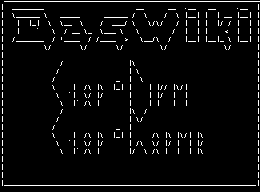 Anoduck's Das Wiki
Anoduck's Das Wiki