- Das Wiki
- zsh.md
- zoneminder.md
- yubikey.md
- yasnippet.md
- xprofile.md
- xmonad.md
- wpa_supplicant.md
- wp3.md
- windows.md
Menu (Edit):
Link List (Edit):
# __ ______ _ _ ___ _ _ ___ ____ ____ ____
# \ \ / / _ \| \ | | / _ \| \ | | / _ \ _ __ ___ _ __ | __ ) ___|| _ \
# \ \ / /| |_) | \| | | | | | \| | | | | | '_ \ / _ \ '_ \| _ \___ \| | | |
# \ V / | __/| |\ | | |_| | |\ | | |_| | |_) | __/ | | | |_) |__) | |_| |
# \_/ |_| |_| \_| \___/|_| \_| \___/| .__/ \___|_| |_|____/____/|____/
# |_|
#
OpenBSD VPNs
There are several available implementations of VPNs in OpenBSD. OpenVPN was once the defacto in many linux based operating systems, but in OpenBSD, IKEv2 is the reccommended implementation. Wireguard is also natively supported, and requires no external software to implement. Lastly, there is also tinc if one so chooses, but this option is rarely supported by a VPN provider.
For the following scenarios we will assume that you are using a VPN provider.
OpenVPN
For implementing OpenVPN on OpenBSD with a VPN provider, one merely needs to download the appropriate OpenVPN configuration from the provider and execute the openvpn command on the command line, followed by the configuration file you downloaded. This will create a secure connection, and set up the appropriate routes needed to redirect traffic through the vpn.
The command to create a secure connection will look like:
sudo openvpn $YOUR_CLIENT_CONFIGURATION
There is a downside to this, and that is the OpenVPN connection is not daemonized, and dependent on the user remaining logged in to the system.
IKEv2
OpenBSD’s implementation of the IKEv2 client was written specifically for compatibility with OpenBSD’s implementation of the IKEv2 server, and is not compatible with other IKEv2 servers.
Wireguard Configuration
Implementing a wireguard client VPN in OpenBSD is as simple as implementing an OpenVPN client. Visit your vpn
provider’s download page, and download the configuration into /etc/wireguard/wg0.conf. Then from the
terminal execute the wg-quick command. The wg-quick command is the workhorse of the wireguard tool set. It
will configure the connection for you, bring up the interface, and handle all the routing for you.
- Bring up the connection
doas wg-quick up /etc/wireguard/wg0.conf
- Save it for easier access
doas wg-quick save wg0
- Bring it down when ready
doas wg-quick down wg0
- bring it up again
doas wg-quick up wg0
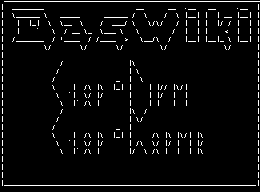 Anoduck's Das Wiki
Anoduck's Das Wiki