Pages (Latest 10 updated) :
Menu (Edit):
- Das Wiki
- zsh.md
- zoneminder.md
- yubikey.md
- yasnippet.md
- xprofile.md
- xmonad.md
- wpa_supplicant.md
- wp3.md
- windows.md
Menu (Edit):
Link List (Edit):
Contents:
# ___
# / _ \ ___ _ __ ___ _ _
# | | | |/ _ \ '_ ` _ \| | | |
# | |_| | __/ | | | | | |_| |
# \__\_\\___|_| |_| |_|\__,_|
#
Qemu
Qemu is a flexible lightweight full virtualization solution that allows the user to emulate a wide variety of different hardware architectures and can emulate an infinite variety of operating systems. By itself, qemu lacks the same performance as other virtualization solutions, but does interactwith and take advantage of the hypervisor of these other solutions, which when combined will provide comparable performance results.
FreeBSD on Qemu
Just writing this from shear memory as I do it, so if you have problems let me know.
Even with kvm enabled, FreeBSD’s performance is significantly less
Installing the image.
- Virtual machine images are available from FreeBSD’s website. They come in three formats; qcow2, vhd, and vmdk. For working with qemu you will want to download the qcow2 image. Once downloaded you will need to extract it.
xz -d FreeBSD(...).qcow2.xz
- Next, you will need to create a “backing file” for your image. If you fail to do this, all freespace left
in the virutal image will be consumed within a matter of minutes on your virtual disk image. “Backing Files” are
often referred to as overlay images. They write changes made to the original image, and it’s
current state. It is a handy feature, because it keeps the original image in a pristine state, and allows
the creation of a disposable environment if needed.
qemu-img create -f qcow2 -o backing_file="$ORIGINAL_IMAGE",format=qcow2 "$NEW_FILE".qcow2 - Now you can start your virtual macine instance in a graphical environment. Personally, because of the
loftiness of the command, I always create a one line script to make it easier to execute in the future.
service netif restart service sshd start
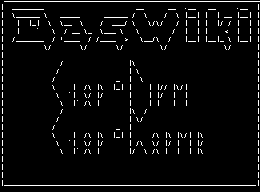 Anoduck's Das Wiki
Anoduck's Das Wiki