- Das Wiki
- zsh.md
- zoneminder.md
- yubikey.md
- yasnippet.md
- xprofile.md
- xmonad.md
- wpa_supplicant.md
- wp3.md
- windows.md
Menu (Edit):
Link List (Edit):
# __ ___ _ _ ____
# \ \ / (_)_ __| |_ _ _ __ _| | __ ) _____ __
# \ \ / /| | '__| __| | | |/ _` | | _ \ / _ \ \/ /
# \ V / | | | | |_| |_| | (_| | | |_) | (_) > <
# \_/ |_|_| \__|\__,_|\__,_|_|____/ \___/_/\_\
#
VirtualBox
VirtualBox is a virtualization solution that came out of the no longer existent Sun Microsystem corporation, and it was originally promoted as being a full virutalization solution built on top of the Java virtual machine. After the subsequent collapse of Sun, VirtualBox (referred to often as just vbox) became property of Novell Systems, then was later bought out by Novells progenator Oracle Systems, and finally obtained by the Apache foundation. At first the platform was was written for use with only temporary instances of virtual machines, but now allows the ability to run headless virtual machine instances full time.
FreeBSD as guest in Virtualbox
Vbox Additions Installation Options
You have two options.
- Build from the ports tree. This comes from the FreeBSD documentation.
- Install with pkg. This comes from the FreeBSD foundation wiki, and is reccommended by me.
It will take several hours to compile the guest additions AND all the required dependencies. For one of my instances then resulted in exhausted memory. Where, installing from a package will take only a few (<5) minutes.
Using the ports tree.
Get the ports tree.
portsnap auto
cd /usr/ports/emulators/virtualbox-ose-additions && make install clean
At this point you should expect it to take over eight hours to complete.
If or when complete, do not reboot. There is more work to be done.
Using pkg
pkg install emaulators/virtualbox-ose-additions
Same as above. Once complete move on to the configuration.
Configure FreeBSD to use the
Then enable the guest additions by editing the /etc/rc.conf file with vi. Add the two lines below to it at
the end.
vboxguest_enable="YES"
vboxservice_enable="YES"
Make FreeBSD use the vbox graphics driver by creating the /etc/X11/xorg.conf file, and place both blocks
of code for the graphics driver AND the mouse driver in it.
Section "Device"
Identifier "Card0"
Driver "vboxvideo"
VendorName "InnoTek Systemberatung GmbH"
BoardName "VirtualBox Graphics Adapter"
EndSection
Configure the mouse for use.
Section "InputDevice"
Identifier "Mouse0"
Driver "vboxmouse"
EndSection
At this point, you should power off the sytem.
poweroff
Once the computer is powered down, open virtualbox settings and change the graphics controller to “VBoxSVGA”. Then power back on the machine.
configure the host for folder sharing.
vboxmanage sharedfolder add 'BSDBox' --name myshare --hostpath /mnt/bsdboxshare
Mount the shared folder on FreeBSD.
mount_vboxvfs -w myshare /mnt
After this is done, you may now go to setting up whatever you want for your installation.
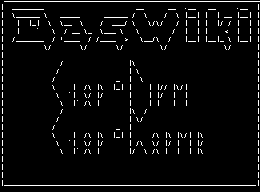 Anoduck's Das Wiki
Anoduck's Das Wiki