- Das Wiki
- zsh.md
- zoneminder.md
- yubikey.md
- yasnippet.md
- xprofile.md
- xmonad.md
- wpa_supplicant.md
- wp3.md
- windows.md
Menu (Edit):
Link List (Edit):
# __ ___ _ ____
# \ \ / / \ | |/ ___|
# \ \ / /| \| | |
# \ V / | |\ | |___
# \_/ |_| \_|\____|
#
ALA, Kali Linux
Setting up an VNC Server overview
At one time or another almost every system admin has had to setup a VNC server. Here is a brief and haphazard means to accomplish this. For this example we will setup a vncserver that initiated by systemd on a debian derivitive using tigervnc.
For information on how to setup the X-dummy driver for truly headless desktops, please see vnc-xdummy.
Setting up tigervnc-scraping
- Create a password using
vncpasswordas the user you intend to login as. - Make sure the intended user is listed in the file
/etc/tigervnc/vncserver.users. - create a config file for vnc by editing/creating
~/.vnc/configwith the following syntax.
This was the eventually resolution chosen for setup. As it worked effortlessly, and allowed for good screen resolution and performance.
session=i3
geometry=1920x1080
localhost
alwaysshared
- Configure X to load libvnc, by adding the following to
/etc/X11/xorg.conf.d/10-vnc.conf:
Section "Module"
Load "vnc"
EndSection
Section "Screen"
Identifier "Screen0"
Option "UserPasswdVerifier" "VncAuth"
Option "PasswordFile" "/root/.vnc/passwd"
EndSection
Setting up lightdm to accept and act as a vnc server.
- Install the tigervnc-standalone package
- Install lightdm and the lightdm-autologin-greeter package.
- Open the lightdm configuration file at
/etc/lightdm/lightdm.conf - At the bottom of the configuration file you will find the settings for lightdm to run as a vnc server.
- Simply uncomment each applicable setting, close the file, and restart the server.
Handling the Failed to create IPV6 VNC socket error
The full error output is: WARNING: Failed to create IPv6 VNC socket: Error binding to address 127.0.0.1:5900: Invalid argument
Right now, fuck if I know. For some reason lightdm is insisting on launching Xvnc on ipv6, which should not be a problem, but appears to be.
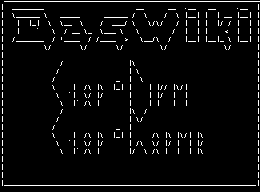 Anoduck's Das Wiki
Anoduck's Das Wiki